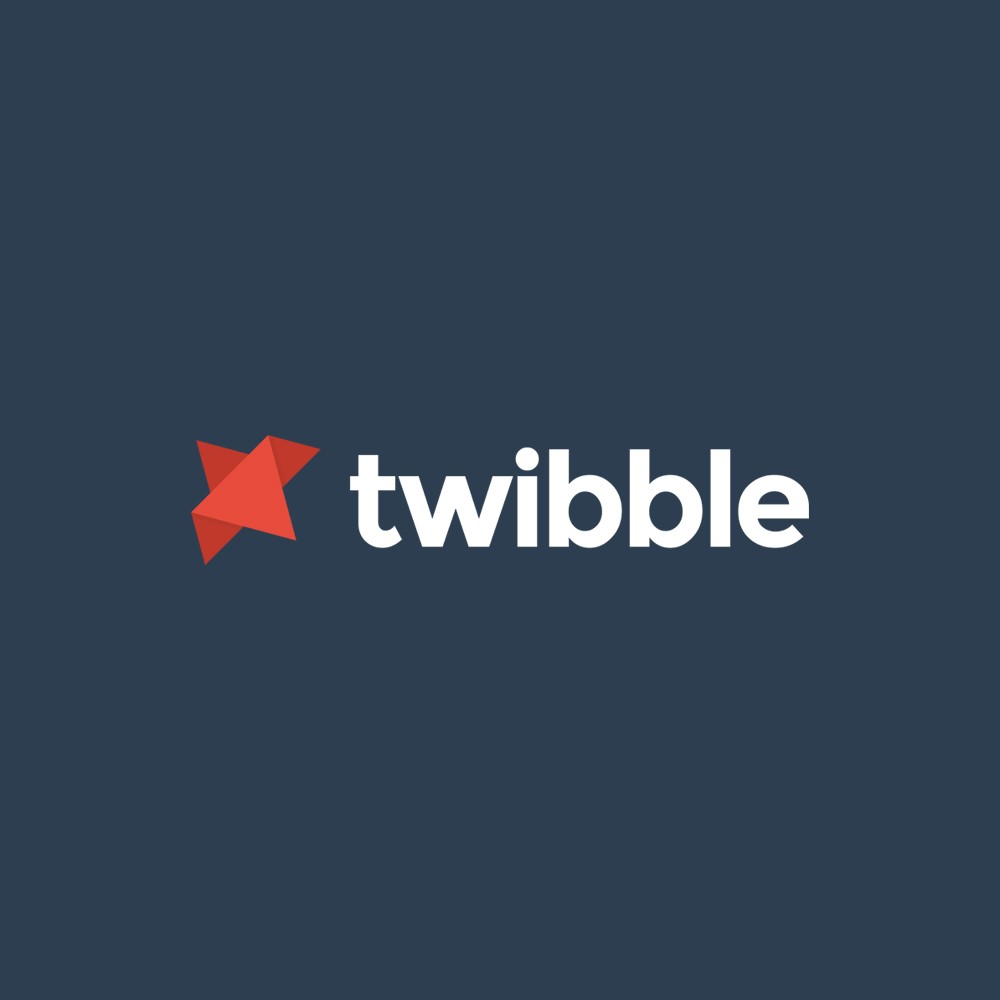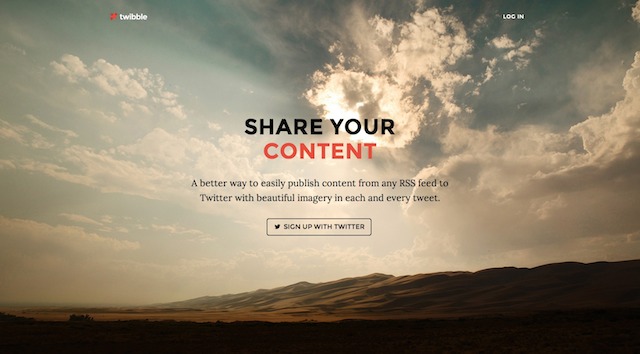Have you ever wanted to automatically tweet Pinterest pins? Thankfully it’s pretty easy and just requires two things: RSS and Twibble.io. In this article, I’ll walk you through how to easily and automatically tweet your latest pinterest pins.
1) Find your RSS url
Unfortunately Pinterest does not make it easy to get the RSS feed for a pinterest user or a pinterest board; however, if you know the basic URL structure, you can!
Pinterest User Profile RSS URL: http://www.pinterest.com/[username]/feed.rss
For example, if you wanted to grab the RSS feed URL for our Pinterest profile page, http://www.pinterest.com/cguerrillamblog/, you would use the url http://www.pinterest.com/cguerrillamblog/feed.rss.
In short, just add feed.rss to the end of any pinterest user URL.
Pinterest Board RSS URL: http://pinterest.com/[username]/[boardname].rss
For example, if you wanted to grab the RSS feed URL for our street art board, http://www.pinterest.com/cguerrillamblog/street-art/, you would use the url http://www.pinterest.com/cguerrillamblog/street-art.rss
In short, just remove the end / and replace it with .rss
2) Signup with Twibble.io
Next, head on over to twibble.io and sign up for a free account.
3) Add new feed
You can read my in-depth article on the setup process in my previous article: How to Auto-Publish Blog RSS Feeds to Twitter.
Plug in the pinterest RSS feed and be sure that “attach featured image” is switched on. Don’t worry, this is on by default.
You can then set the via input to your twitter user name and set any related hashtags. By setting hashtags, you’ll be broadening your audience outside your current twitter network.
You’re all set! Now, you’ll be automatically tweeting your last pinterest pins. Want to get fancy? You can also add more boards from other users. Imagine if you’re a travel website, you can now automatically feed beautiful travel imagery straight to your twitter account. Save time and increase engagement!
This post was originally seen on Creative Guerrilla Marketing